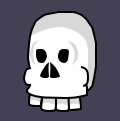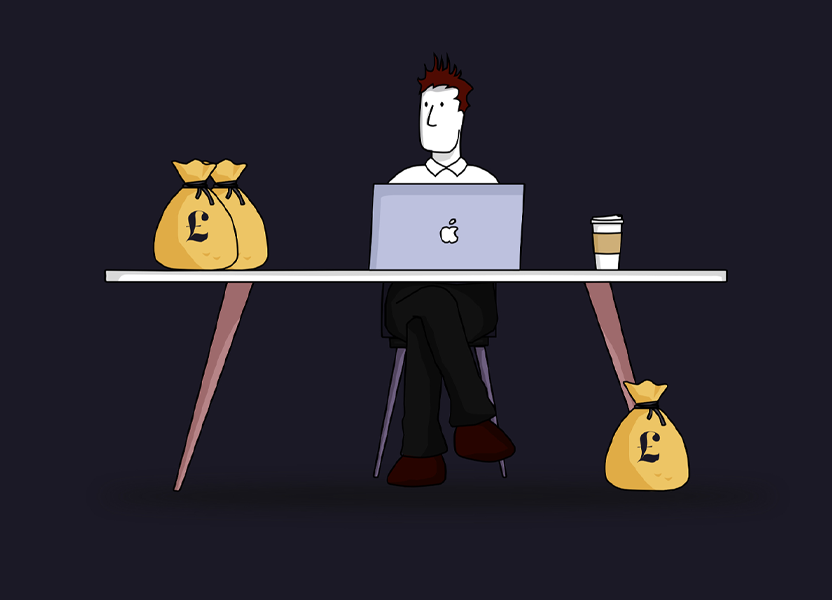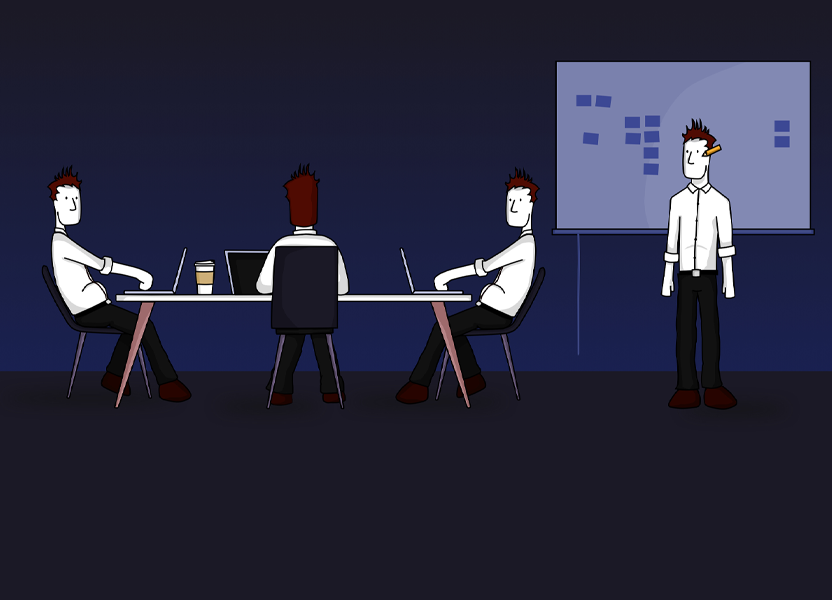Simple Mailchimp Template
Turning a basic Mailchimp template into an attractive email which can be used for multiple campaigns with different looks

-
29 August 2020
Mailchimp is one of the most affordable and powerful email marketing platforms out there. It is so easy to use and the templates make it really easy to build emails that look great on all devices. The subscriber list control and segmentation is also pretty easy, making it a viable option for email marketing.
I am putting together a series of blog posts exploring how to best use bespoke templates, from forming a basic email to automation and personalisation.
This post is concentrating on a simple email template. I have put together a basic, responsive blank Mailchimp template which, with a few edits, should be able to fit most design layouts used in modern emails. It’s intended for for fairly low level newsletters or service emails which can be added to, but I will be showing how to set up more advanced emails that utilises automation, personalisation and RSS feeds in the coming weeks.
The blank template is in it’s most stripped back format and doesn’t look like much, but it works and is tested in all devices and clients. This is the (partial) mockup I made before coding up the email, which you can download and demo.

The template contains specific Mailchimp template language which is used to make the elements editbale, hideable and repeatable. A breakdown of the language to look out for is:
- mc:edit – is used to provide a content-editing action for a particular element within a template.
- mc:hideable – is used to provide a hide/show action for a particular element within a template.
- mc:variant – is used to provide a way to switch between discrete blocks of HTML.
Using this template as a basis, I designed a very quick and simple newsletter based on what I could send out to promote my website.
This version is styled where necessary and includes more Mailchimp specific code to hide more elements that the stripped back version doesn’t. By adding ‘mc:hideable’ to the parent table row creates an option to hide or show the content.

The work and the blog sections of the design can also be brought in via a RSS feed, which I will show how to do in further posts which will shift on the same template to the next level. The next post will look at the personalisation which is available within Mailchimp.